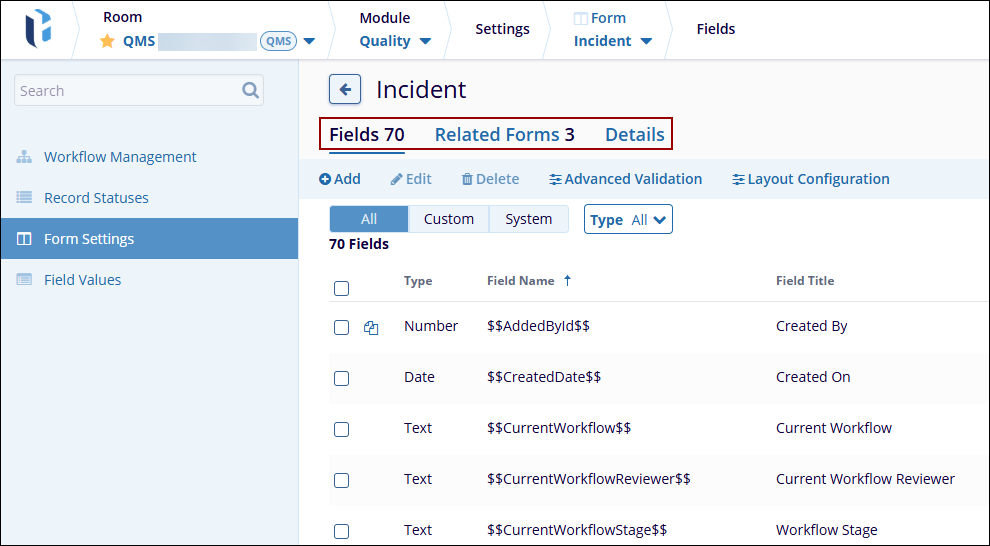Form Settings
The Form Settings page displays all forms relevant to the Quality module. Users can view and configure these forms, define their relationships as Main Topics or Sub Topics, and manage field-level settings to align forms with organizational requirements.
Each record type is linked to a specific set of forms, each corresponding to various stages within the associated workflow. Forms are composed of configurable fields tied to that record type. These fields can be arranged on the form, reordered, and displayed across multiple columns, with support for larger rich text fields that can span multiple columns.
Additionally, for each form, fields can be set as visible or hidden, and marked as required or optional.
To access the Form Settings page, follow the steps below.
- From the Quality module, click on the Settings menu > Form Settings.
- The Form Settings page displays the forms associated with the
Quality module, with the following columns
- Name: The name of the form is visible to users.
- Fields: Displays the number of fields in the form.
- Related: Indicates the number of related static forms.
- Module: Displays the module where the form is used
- Topic Type: Indicates whether the form is a
- Main Topic or Sub Topic.
- Check or uncheck the following checkboxes for each field to
enable or disable the corresponding action, respectively.
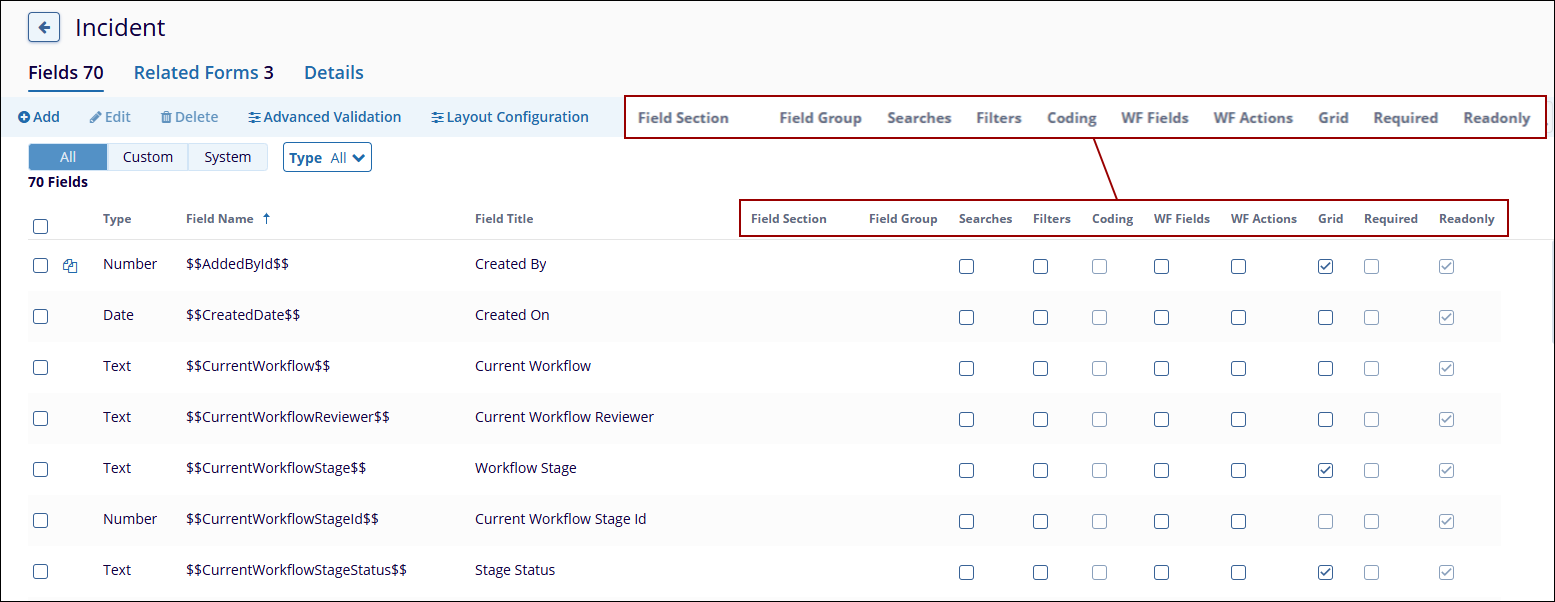
- Click on the hyperlinked form name to configure the form
settings.
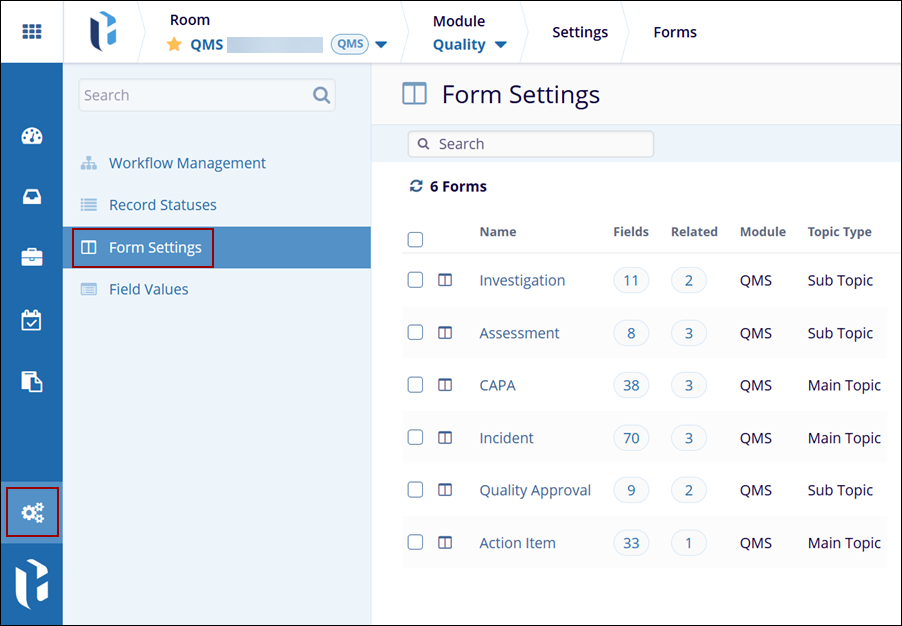
-
The Forms screen displays the following tabs
- Fields: Displays fields configured within the form
- Related Forms: Displays the associated forms
- Details: Displays additional information about the form.
- Additionally, users can add, edit, and delete form fields along with applying advanced
validation and layout configuration.