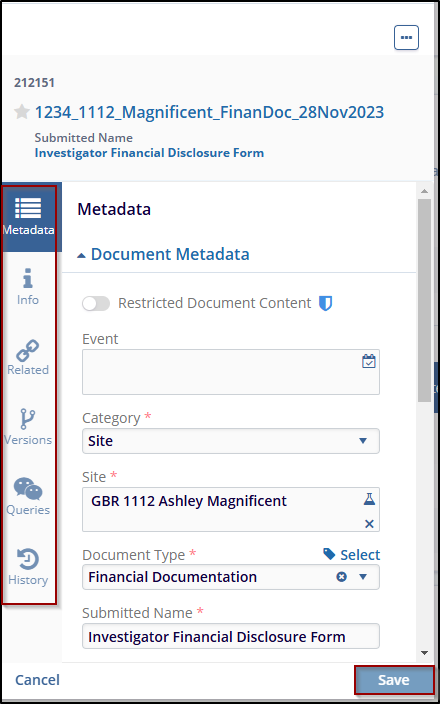Documents View
The Documents View tab displays the documents in a grid column with a selection tab for – Unread, Unclaimed, and Pending.
Steps to review documents view:
- Click the Documents Views, next to popular Documents.
- Select the required and appropriate checkboxes from the Submitted name option to select the document, next to the checkboxes, the user can click on the blue arrow (Go to the document), which will navigate to the document index.
- To view the Document, click on the PDF icon (for detailed steps, refer Document to be Signed tab above)
- To customize the columns displayed in the document list, click Manage Columns and
select or deselect columns as required to view.
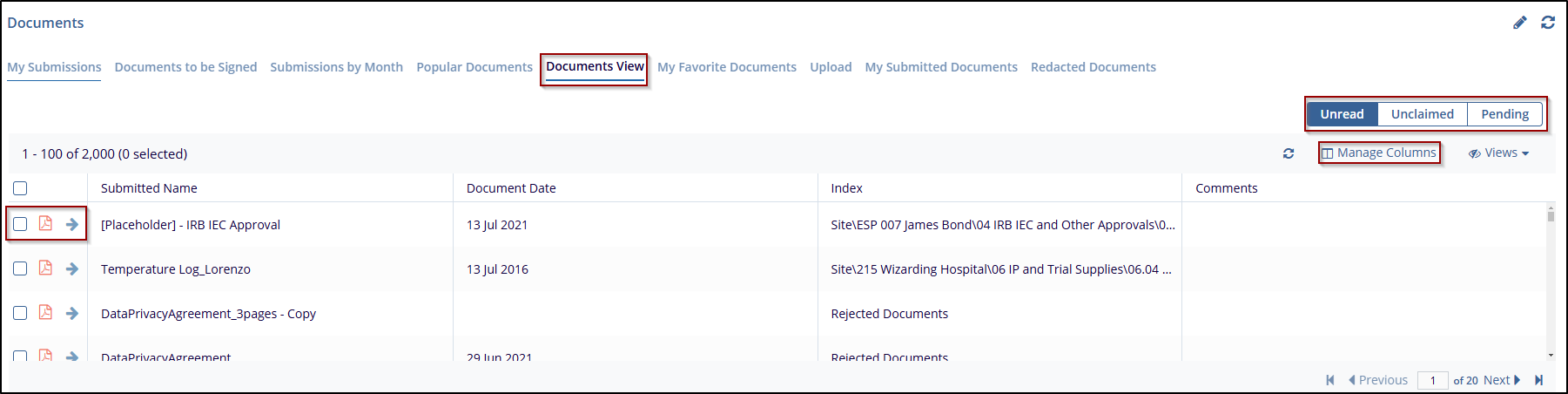
- Clicking on the Word icon and the Word file will open with the TI document viewer.
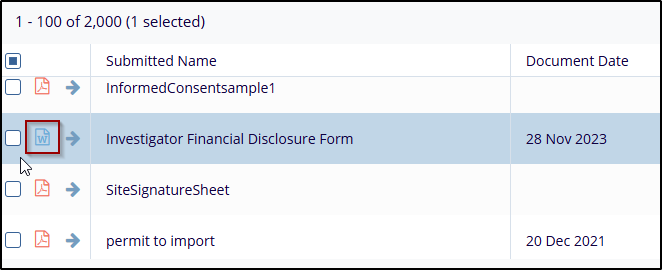
- Perform various actions, such as (Print, download, Page navigation arrows, Zoom
options, Full page, Turn page, Search Icon, Image processing menu, Show and
Hide).
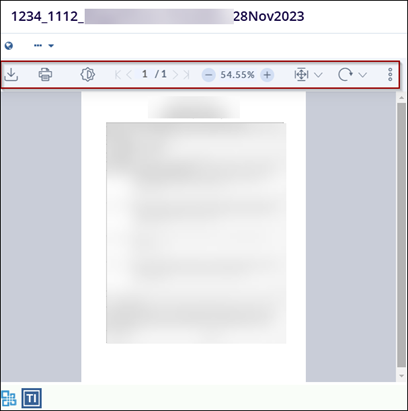
- Within the Metadata panel, access the Info, related, version, queries, and history
sections, make any necessary changes, and click Save to apply the changes.