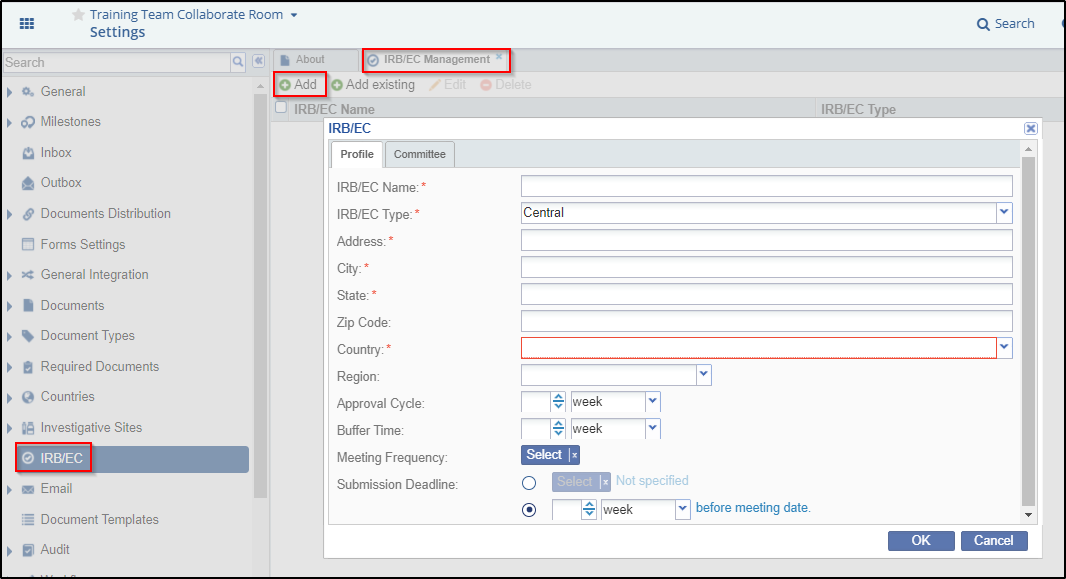Adding or Creating New IRB/ECs
To add IRB/ECs as required by sites, the administrator needs to do the following:
1. Assuming that you are in the room Settings section, click IRB/EC from the left panel.
2. The IRB/EC Management window opens in the right.
3. Click Add in the menu bar from the IRB/EC Management window.
a. This opens a blank IRB/EC Profile form to fill in the data. Enter all the details as applicable. Some of the important fields are discussed below:
i. Approval Cycle: This is the IRB/EC’s processing time and can be denoted in days/weeks/months.
ii. Buffer Time: This is the extra time IRB/EC may need to approve the documents.
iii. Meeting Frequency: This denotes the meeting frequency of the IRB/EC which could be daily/weekly/monthly/yearly.
iv. Submission Deadline: This denotes the submission deadline in day/week/month/year before the IRB Meeting Date.
b. Click the Committee tab in the popup. This allows you to add the details of Ethics Committee associated with the IRB.
c. Click Add in the Committee tab. This will add a new row to add an ethics committee by the name of ‘New Committee’.
d. Double-click each field in the row to enter the details for the committee.
e. Click Ok.
4. This will add the IRB/EC to the study and also to the centralized IRB library.
5. Repeat the process for as many IRB/ECs as required. Refer to the screenshot below: