Contacts at the Organization Level
Add Contact in the Organization
To add contacts at the organization level, follow the steps below.
- On the Organization Details screen, click on the Contacts from the left-hand navigation links.
- On the Contacts screen, click on the +Add button.
- Add the necessary information to the mandatory fields on the ‘Create Contact in Organization’ form.
- Refer to the Creating an Organization section for the detailed steps.
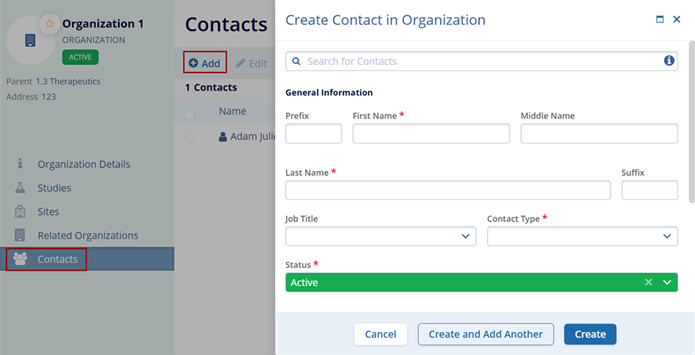
Edit Contacts in Organization
To edit contacts in an organization, follow the steps below.
- Select a contact to edit.
- Click on the Edit button from the top menu bar.
- Make changes to the General Information, Contact Relation, and Contact Information sections.
- Click on the Save button.
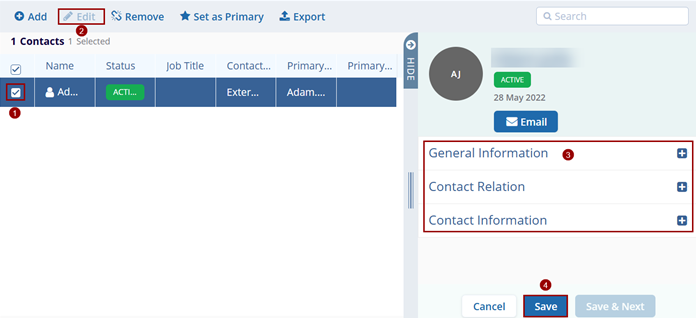
Remove Contact
To remove a contact, follow the steps below.
- Select a contact to remove.
- Click on the Remove button from the top menu bar.
- Click on the Remove button on the confirmation popup.
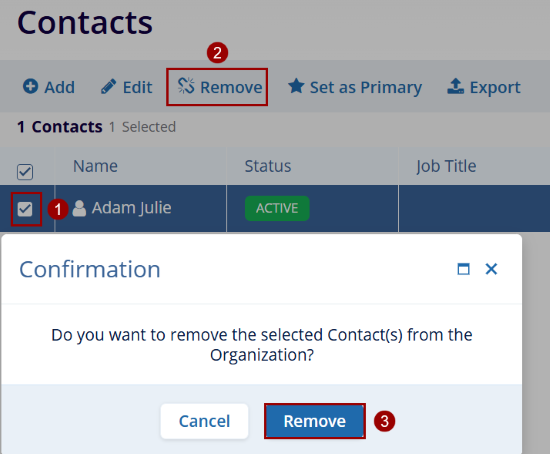
Set as Primary
To set a contact as primary, follow the steps below.
- Select a contact to set as a primary.
- Click on the Set as Primary button from the top menu bar.
- The contact name displays a primary contact.
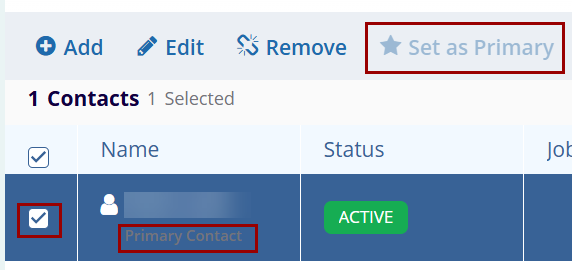
Export
To export the Related Organizations, follow the steps below.
- On the Contacts screen, click on the Export button.
- Follow the standard steps to retrieve exports detailed in the Exporting Contacts section.
