Step-by-step instructions to fill in program details.
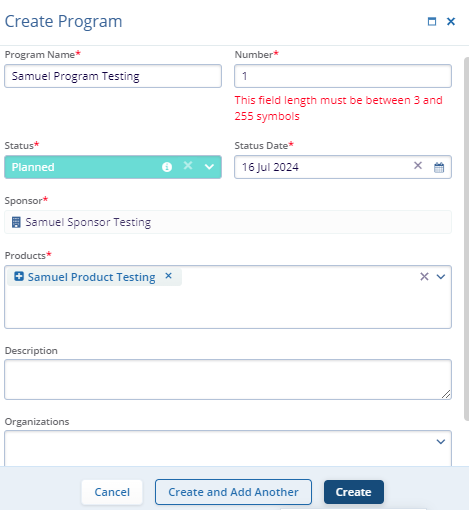
-
Fill in the Program Name
- Field: Program Name
- Description: Enter the name of the program you want to create. This is a mandatory field.
- Example: Samuel Program
-
Enter the Program Number
- Field: Number
- Description: Enter a unique number for the program. This is a mandatory field and must be between 3 and 255 characters.
- Example: In the screenshot 1 number is not acceptable.
- Note: Ensure the number complies with the character length requirement.
-
Set the Program Status
- Field: Status
- Description: Select the current status of the program from the dropdown menu. This is a mandatory field.
- Example: Planned
-
Specify the Status Date
- Field: Status Date
- Description: Enter or select the date corresponding to the program status. This is a mandatory field.
- Example: 16 Jul 2024
-
Assign a Sponsor
- Field: Sponsor
- Description: The Sponsor field is predefined and cannot be edited. This is a mandatory field.
- Example: Samuel Sponsor Testing
-
Add Products
- Field: Products
- Description: Select the products associated with the program. This is a mandatory field.
- Example: Samuel Product
-
Provide a Description
- Field: Description
- Description: Enter a brief description of the program. This is optional.
- Example: [Leave blank or provide a detailed description as needed]
-
List Organizations
- Field: Organizations
- Description: Enter any relevant organizations associated with the program. This is optional.
- Example: [Leave blank or list organizations as needed]
- Save the Program
- Cancel: Click this button if you want to discard the information and cancel creating the program.
- Create and Add Another: Click this button if you want to save the current program and immediately start creating another program.
- Create: Click this button to save the program and complete the creation process.
Notes:
- Make sure all mandatory fields (marked with a red asterisk *) are filled out before attempting to save the program.
- Use the calendar widget to easily select the status date.
- Review all entered information for accuracy before clicking the "Create" button.
- If the program number is too short or too long, adjust it to meet the 3 to 255 character requirement.
- Now user will be able to see this program iis successfully associated with the sponsor.
