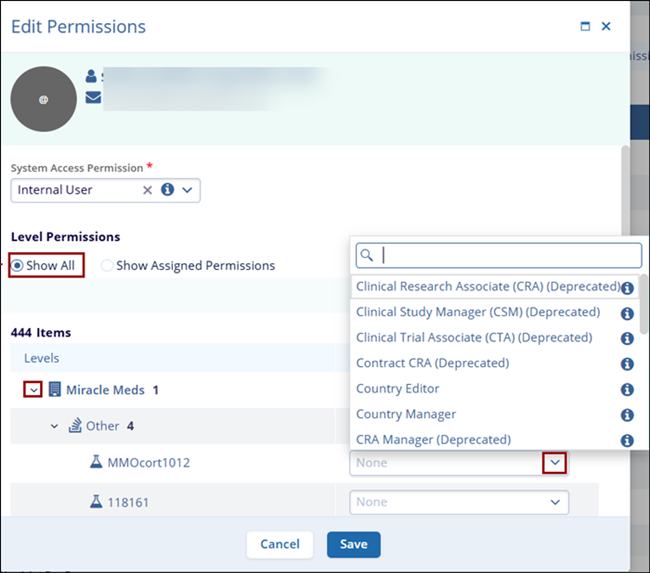Edit Permissions
To edit user permissions, follow the steps below.
- On the User Management screen, select a user by clicking on the checkbox.
- Click on the Edit Permissions button from the top menu bar.
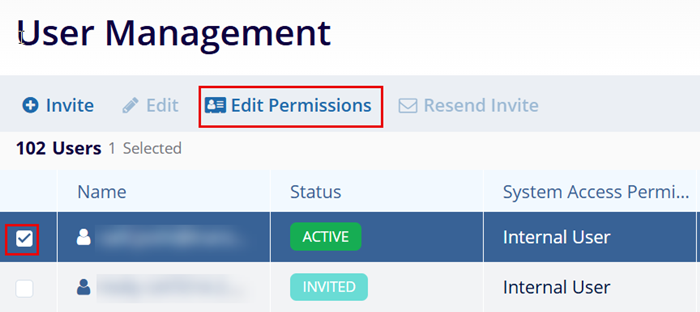
- On the Edit Permissions screen, click on the
System Access Permission dropdown and select a user role.
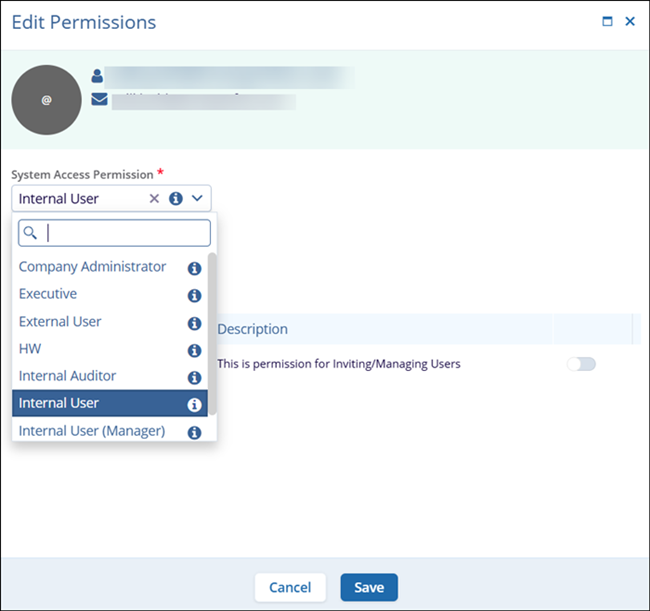
- Enable the Global Permissions toggle switch to grant the Invite/Manage User access to the user.
- Click on the Show Level Permissions button to
manage user access at Organization, Program and Study Levels.
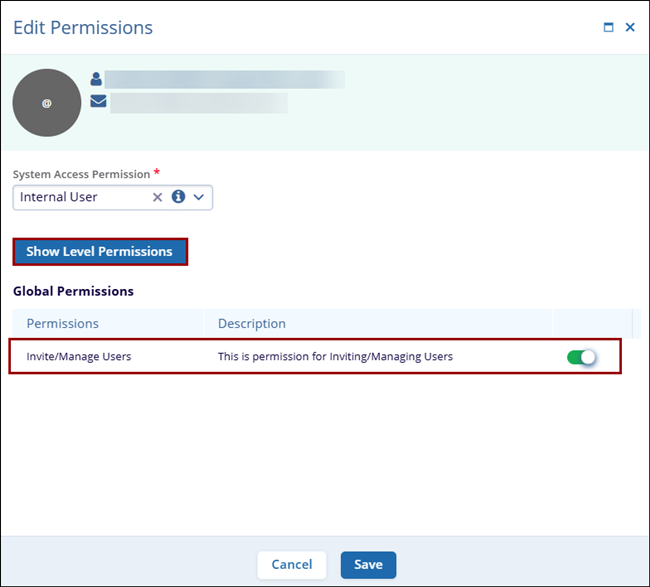
- Within the Level Permissions section, click on the Show All radio button, expand each option and select an option from the Access Permission dropdown.
- Select the Show Assigned Permissions radio button to view the already assigned permissions at the study level.
- Click on the Save button once all the access permissions are updated.