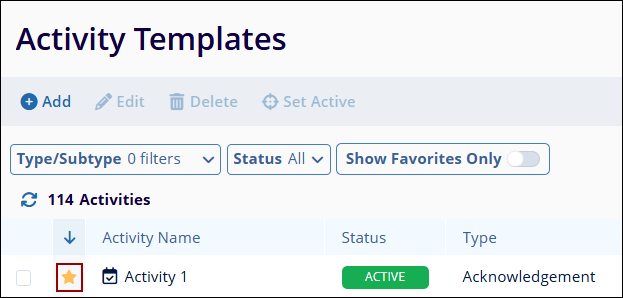Customizing Activity Templates screen
Filters and Sorting
To apply filters and sort columns, follow the steps below
- Click on Filters, beside the search box and apply the following filters.
- Type/Subtype: Select the type or subtype from the dropdown options
- Status: Select either Active or Inactive
- Show Favorites Only: Switch the toggle to display records marked as favorites.
- To sort the data in ascending and descending order, click on the arrow in the favorite
column header.
Marking an activity as a favorite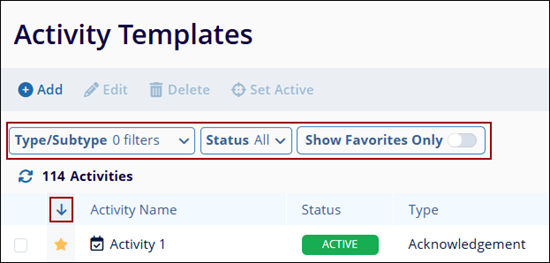
To mark an activity as a favorite, click on the star icon beside the Activity Name.